Develop a Messenger chatbot template and launch it on Chatrace’s marketplace for free or paid. You can also build a template to give that to your clients with 100% protection.
Creating and launching the templates is easy now on Chatrace and the rest is based on your creativity level.
This is what the template creation section looks like,
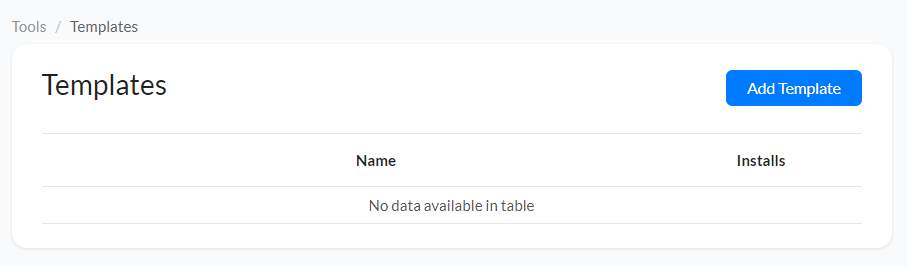
The table in this section will give you the template details like the name and number of installs. Also, you can sort the templates based on installation numbers.
Create a Chatbot Template
Requirements:
- Settings (optional),
- Flows,
- Training phrases & Ref URLs (optional),
- Trigger and Actions,
- Products.
Now, follow these steps to create a Messenger chatbot template on your own.
Select the “Add Template” button on the create template section. Then, you will get the setup wizard like the image below.
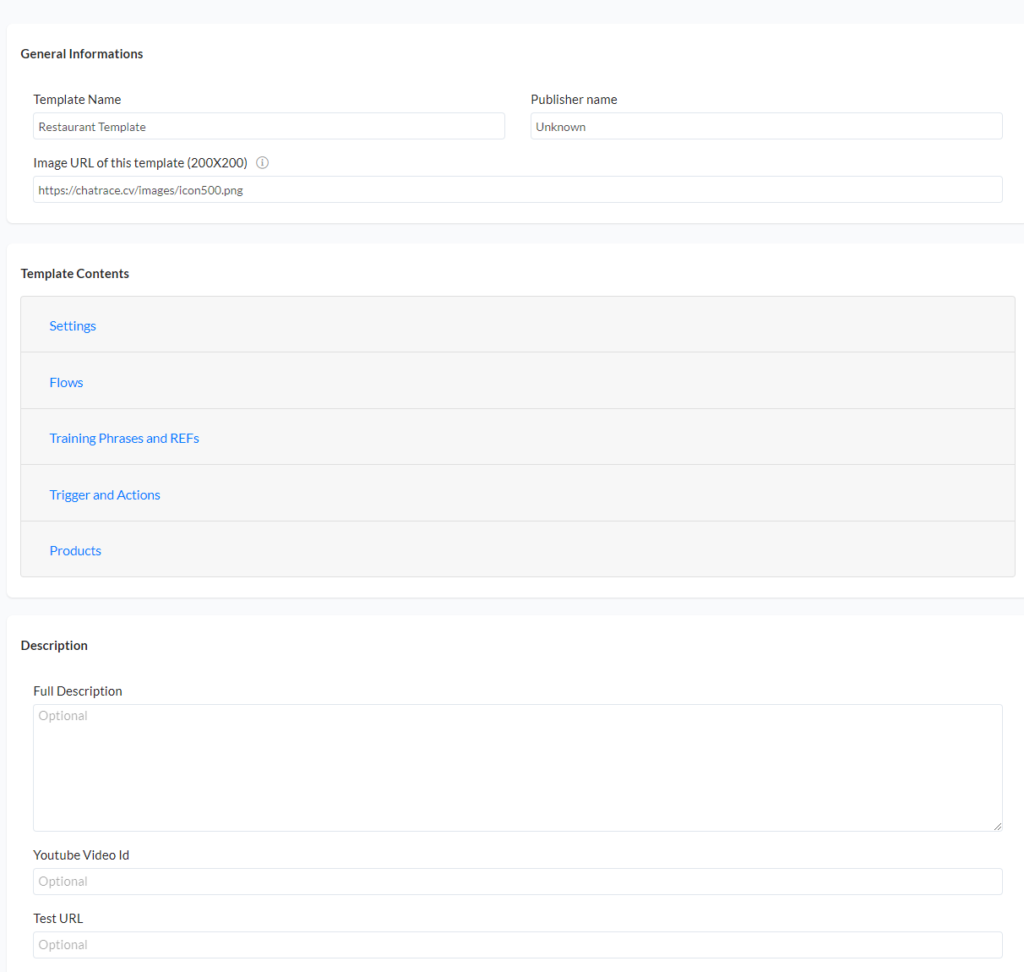
In this template creation, fill the required details like
Template Name – Give a name to your template.
Publisher Name – Provide the publisher name (mostly your name or your business name)
Image – Paste the URL of the image that can be used on the template’s description. We recommend you to keep the size of the image as 200×200 in pixels.
Template Contents – Choose the contents that build for your template. That maybe flows, settings, fields or even training phrases, etc.
Description – Fill the details of your Messenger chatbot flow like the purpose, use case and many more.
Youtube URL – If you have a youtube video about this template, paste the URL here.
Test URL – You can link the demo chatbot of your template so that people will try and decide to use your template for their purpose.
After filling all this field with sufficient details, click the save button.
Your template has been created and you can share this to your client by getting the link on the sub-menu of the particular template as shown in the image below.
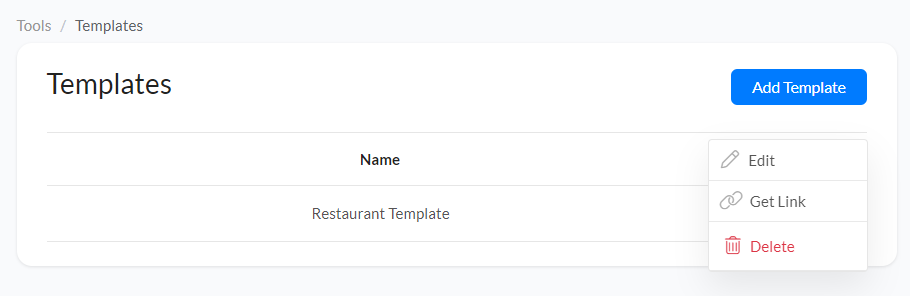
If you want to add your template to our marketplace, contact our team.
Hope this article helps you to know about the “Create Template” tool on the Chatrace platform.
If you have any other doubts or queries, visit other articles on the knowledge base or interact with our community or contact our support to get your doubts cleared.