Setting delivery costs based on the location is possible inside the Chatrace platform, and it will take only minutes to configure different delivery costs based on locations.
In this article, you will learn how to set up different delivery costs per state, city, or address for multiple products.
First, create a Google Sheet or Microsoft Excel document and start feeding the details.
Download the Google Sheets template HERE
The country column must be in ISO Alpha-2. For example, instead of filling in “United States” you fill in “US”, instead of filling in “France” you fill in “FR”.
For state, city, and address columns there is no restriction on how to fill it.
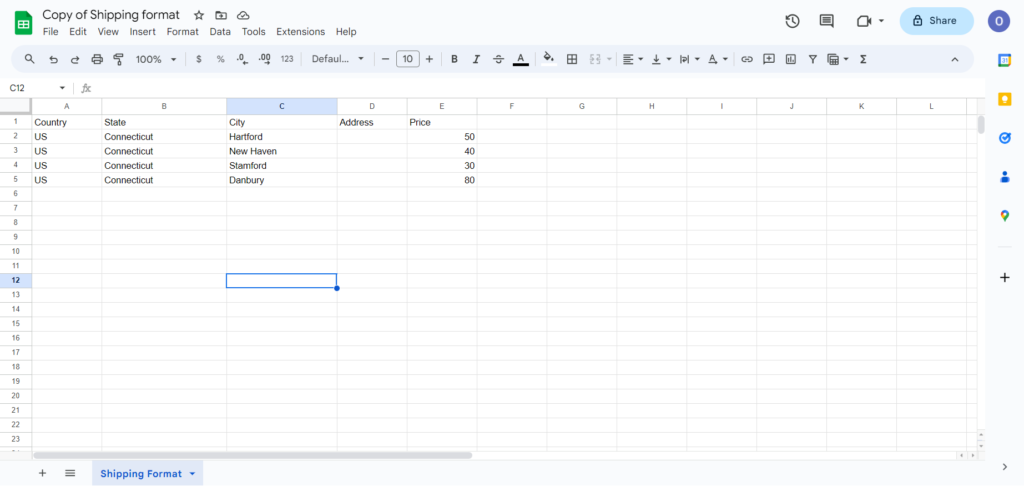
If your delivery charge varies by “State”, leave all cells in “City” and “Address” empty. If your delivery charge varies by “City”, leave all cells in “Address” as empty. The below image is an example of different delivery charges for a different state.
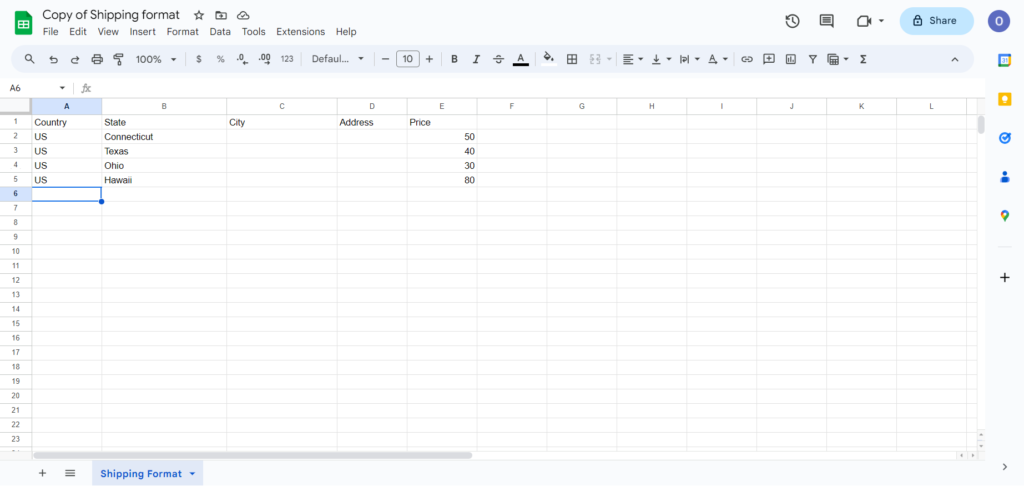
For the “Price” Column, there is no need to add the currency symbol. Also, don’t add any space in the numbers. For example, if the cost is 1 000.5 USD just fill the column price with 1000.5.
Since you already choose the currency symbol on the eCommerce settings, so no need to add the currency symbol here again.
After you have entered all data in your file, then export the document in CSV format.
Now, go to eCommerce > Settings > Shipping >> Delivery cost and click “Set cost per location.”
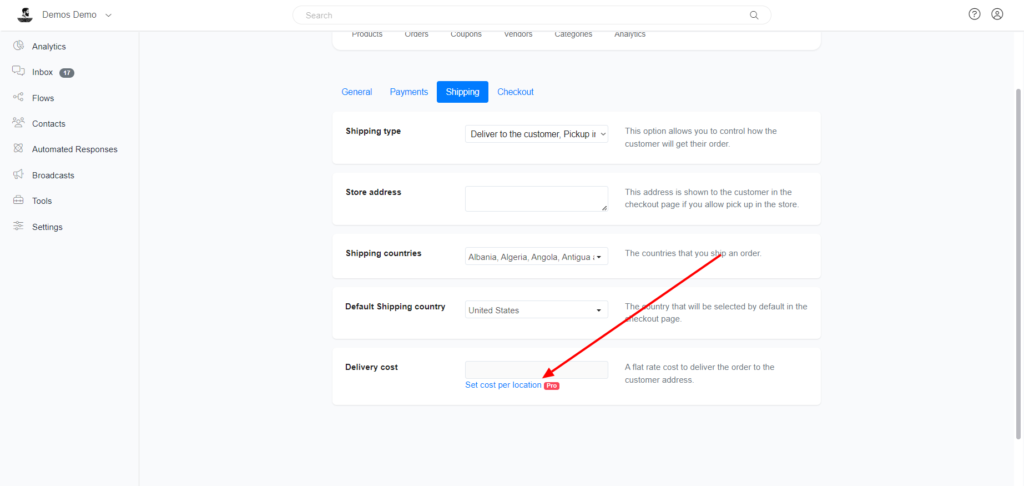
Kindly note that every time you upload a new file, the old pricing will get deleted before your file is imported. If you want to set a flat rate cost again, just upload a new file with no data included.
Hope this article helps you to know about “Changing the delivery price based on location” on the Chatrace platform.