Messenger List allows your businesses to send recurring notifications on a topic a user has opted-in to receive. During the 24-hour messaging window, a business can request to send users notifications on a daily basis for a period of time. Once a user is opt-in, your bot can send Recurring Notifications related to ongoing promotions and campaigns the user is interested in.
Recurring Notifications are an excellent way for your business to build relationships with customers and keep them apprised of updates.
Your contacts can easily opt out of receiving your notifications at any time.
The frequency you can message users
Users can opt-in to receive notifications daily.
- Daily: Send one message per calendar day over 6 month period.
The day before the Notification window expires, all users who opted-in to your recurring notification will automatically receive a message to re-opt into the notification again to continue receiving messages.
Your business isn’t required to always send them a message daily. For example, if a user opted-in to your daily notifications, you can send them notifications 3 times a week instead of 7 times without any problem.
Requesting One-time Notification feature (Recurring Notification) on your Facebook page
You must request the One-time notification feature on your Facebook page before you can use the Messenger List feature.
To request this feature, follow the steps shown in the screenshots below.
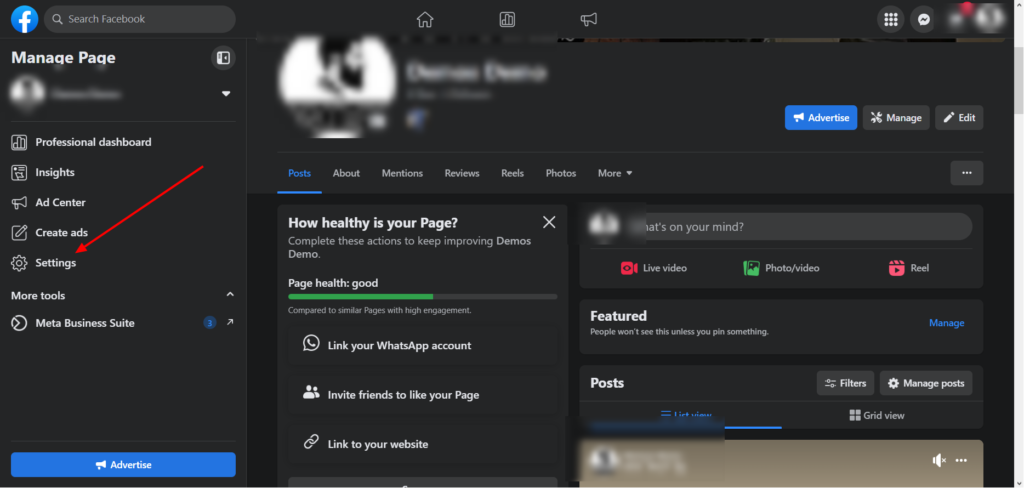
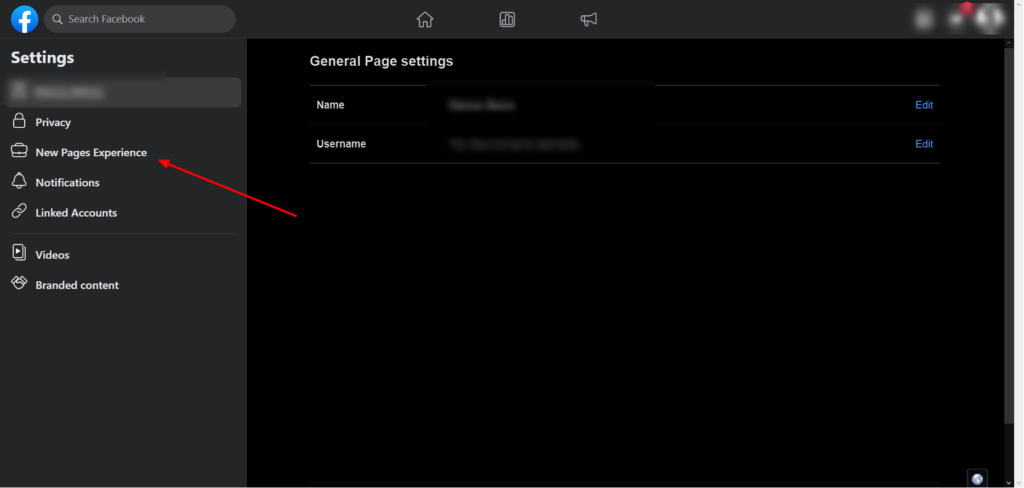
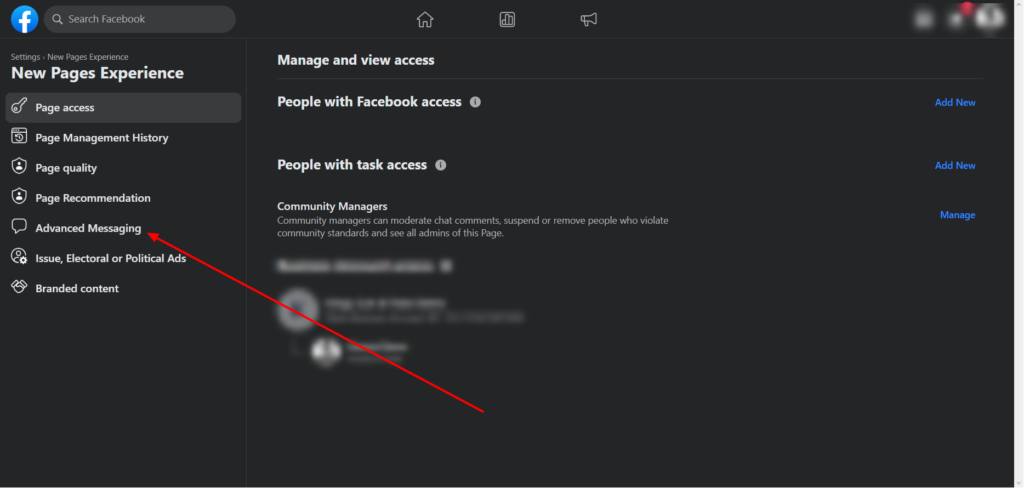
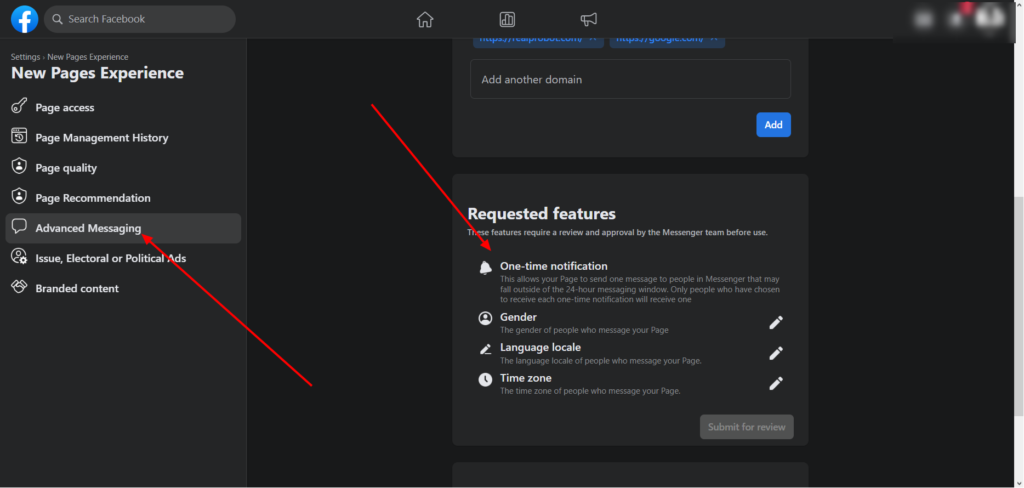
How do users opt-in to your Messenger List?
Before you can send your contact recurring notifications, the contact needs to opt-in to receive your messages. Follow this step to get user consent.
- On the flow builder, select Messenger as the message type.
- Add the “Notification Request” content.
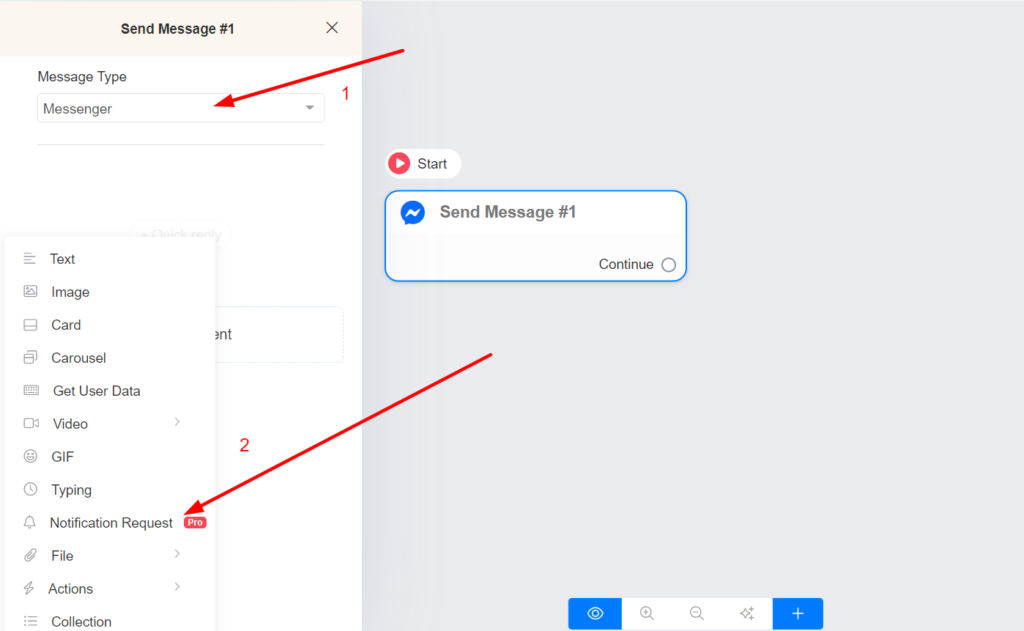
3. Choose or create the topic and briefly describe your Recurring notification. The topic name is visible only to admins.
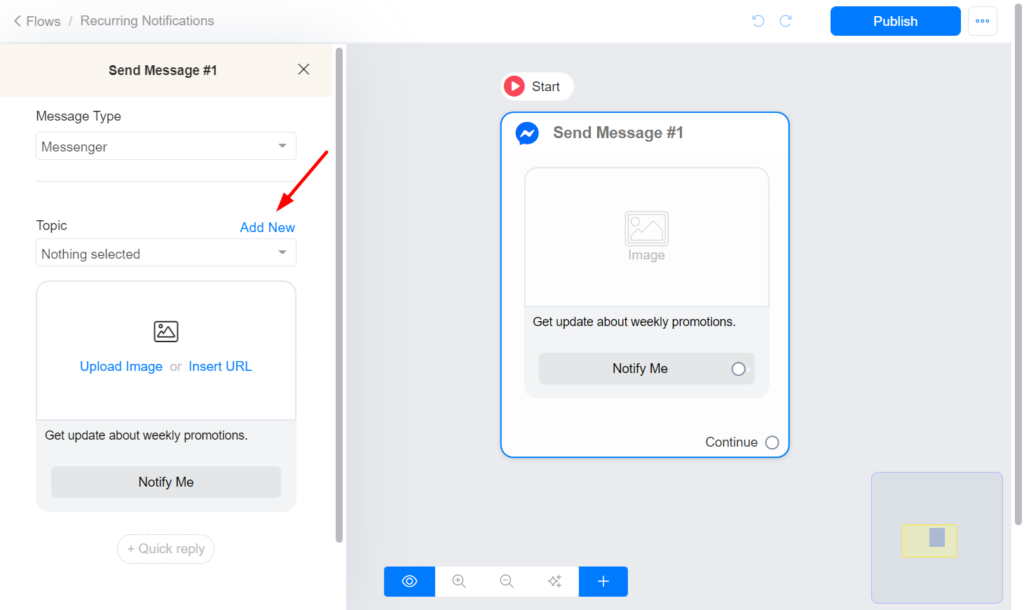
Send a broadcast to your Messenger List.
After a user subscribe to your Messenger List, you can send them a broadcast message in the future. Follow this step to send a broadcast to your Messenger List.
- Create your recurring notification flow and select your Topic as the message type.
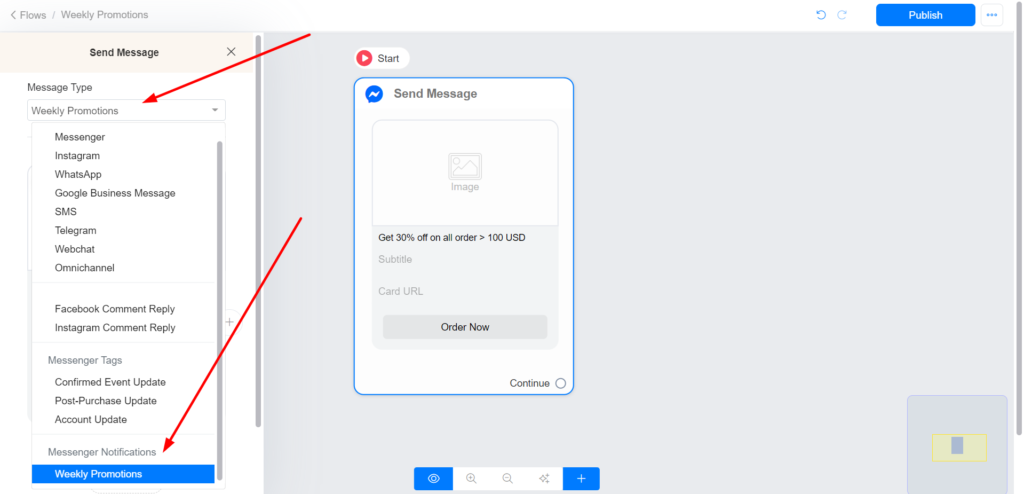
2. Navigate to Menu > Broadcasts and click the Send button.
3. Choose messenger channel and select messenger list option
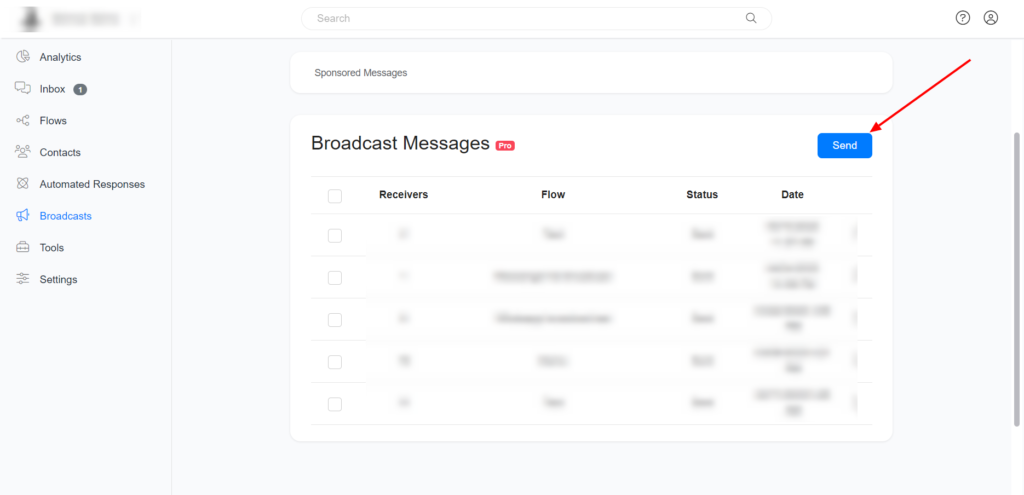
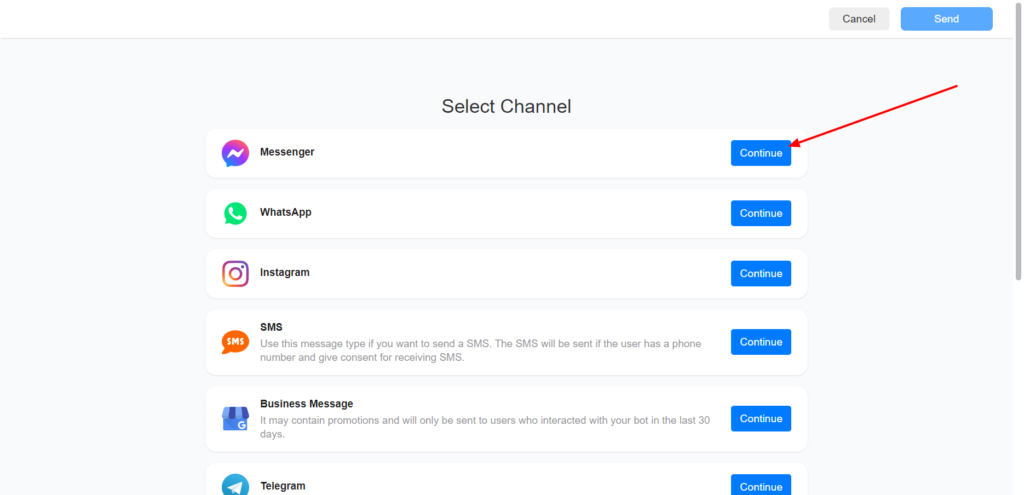
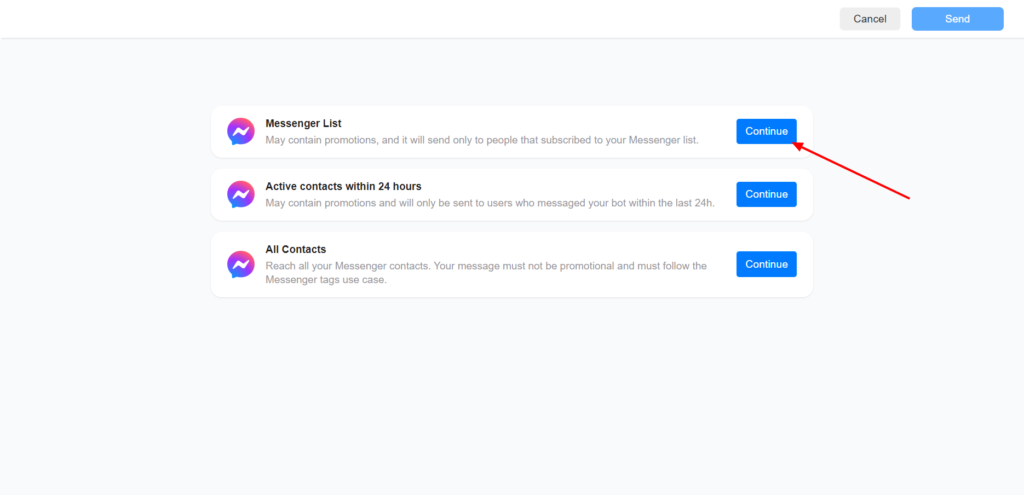
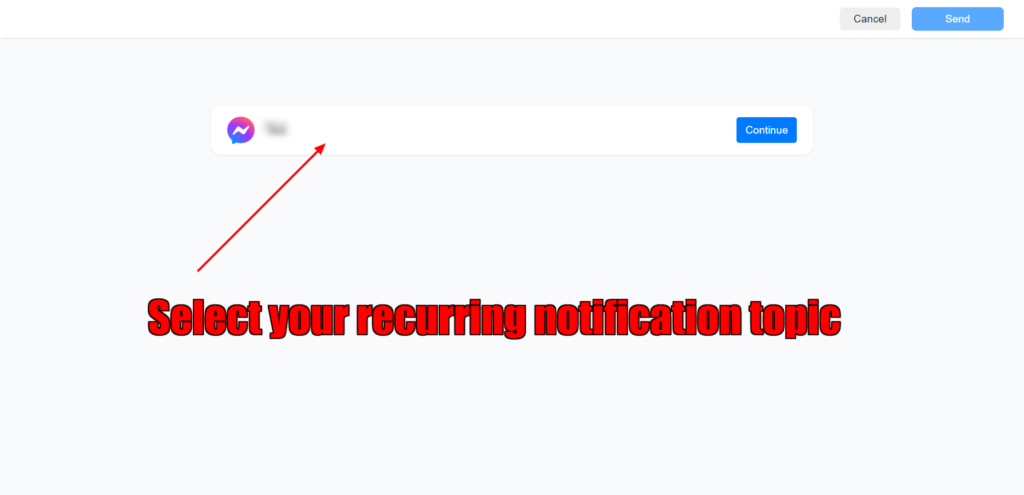
4. Select your recurring notification flow and click on send.
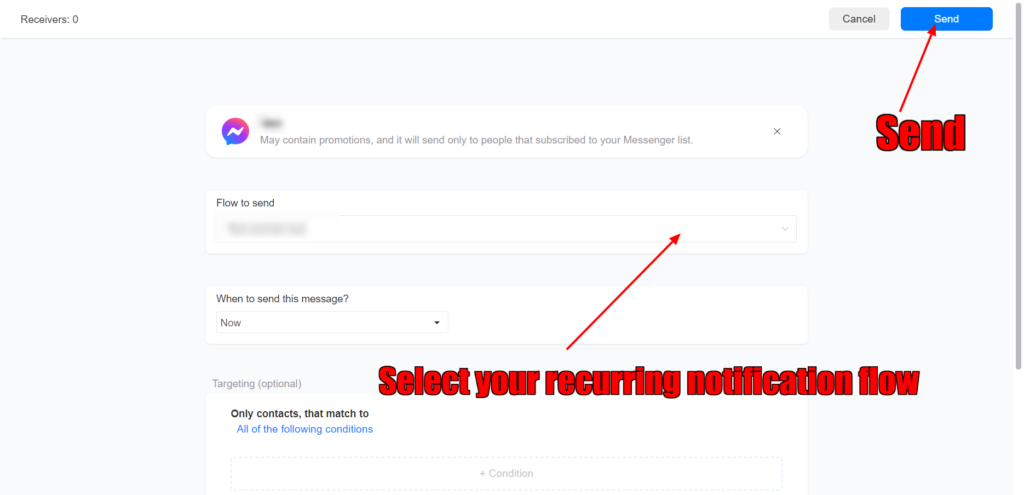
You can also subscribe your contacts to a drip campaign and send them messages using Messenger List. Drip campaigns are a great way to educate your leads by sending them sequences of valuable content over a period of time.
Best Practices
Your business should send people relevant, valuable messages in order to create a high-quality user experience by doing the following:
- Your opt-in request, including the title and image, encompasses the types of Recurring Notifications users can expect to receive, such as order updates, product recommendations, or certain offers.
- When sending more than one opt-in request to a user, each opt-in request should clearly state the different, specific types of Recurring Notifications the user can expect to receive.
Limitations
- You must not use Messenger List, including opt-in requests, to spam users. This includes sending duplicate opt-in requests at high frequencies to the same user/s.
- Do not offer users rewards in exchange for opting into Messenger List. This includes tangible or intangible rewards, as well as financial or non-financial rewards, such as coupons, discounts, points, merchandise, cash back, or other rewards or incentives.
- Generally, up to 10 opt-in requests can be sent per user over a 7-day period. A sub-limit of up to 5 opt-in requests may be sent to a user in a day.